Adding Icons to your Reports
Icons can be a powerful way to express data when used correctly. This article explains how to use Webdings, Wingdings, and Unicode characters in your reports and dashboards.
Icons are a great way to turn standard text into simple visualizations. In your reports, you can incorporate icons in many ways. Add icons to your reports using the tips below:
Webdings and Wingdings
In the font dropdown of your report editor screen, you will find two icon fonts called "Webdings" and "Wingdings". In your list view, it may be hard to read the font names because each letter represents a different icon or symbol.
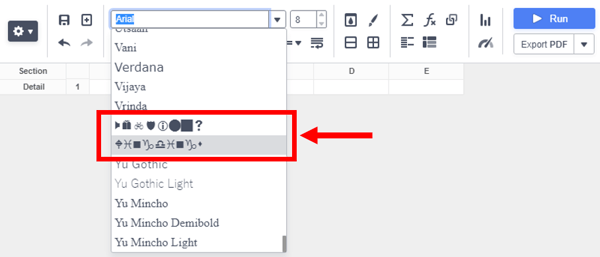
To use the icons, select the font you want to use and then add the corresponding letters on your keyboard in the appropriate cells of your report.

https://www.thespreadsheetguru.com/blog/wingdings-webdings-font-icon-cheat-sheet-printable
Warning: The Mozilla Firefox browser does not support Webdings or Wingdings. Therefore, if you create and run reports using these fonts in browsers such as Google Chrome or Microsoft Edge but when you run in Firefox the icons will show as their default letters instead.
Unicode Characters
Another option you have for adding icons to your reports is using Unicode characters. You can search for characters on sites such as https://www.fileformat.info/info/unicode/char/search.htm. To use these characters all you need to do is find the icon you want, copy it, and paste it into the appropriate area of your report.