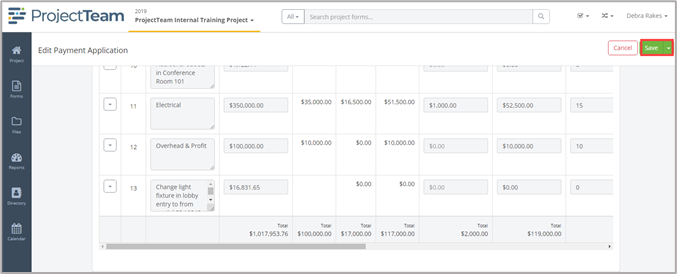Adding Change Orders to Payment Applications
Once you have created a Payment Application, if you have created Change Orders for this Contract, you may need to add those Change Orders to the record.
Add Change Orders to Payment Applications
- From within a payment application, click the Edit button at the top of the Details form.
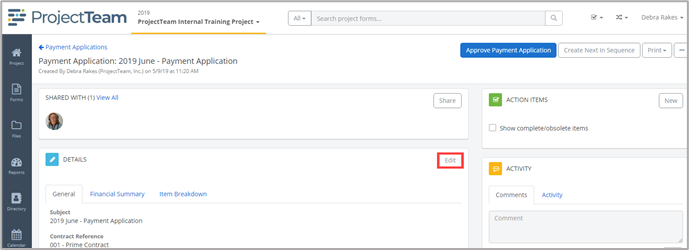
- Click the Item Breakdown tab.
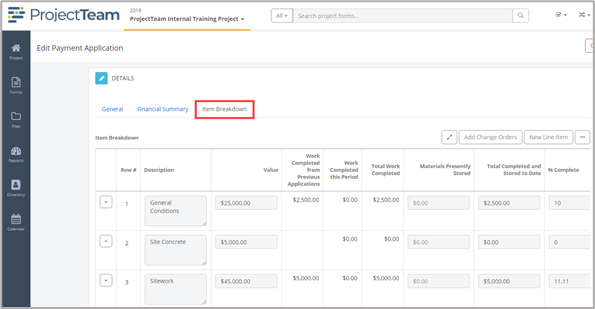
- You will now see an additional button at the top of the form Add Change Orders. Click the Add Change Orders button.
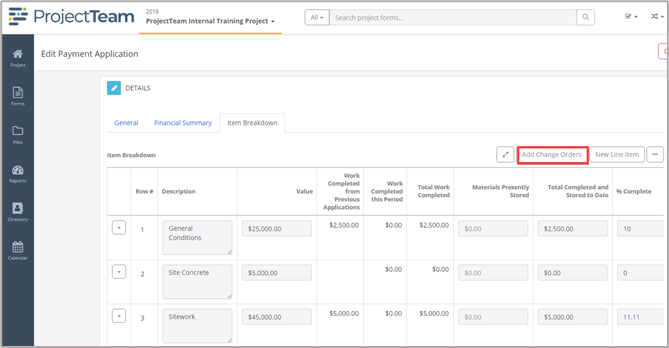
- The Add Change Orders modal window opens. This modal represents all Change Orders that have been created against the contract or subcontract whether approved or not. To select Change Order(s) to add to this Payment Application click the checkbox in front of the Subject column and click the Add button at the bottom of the modal.
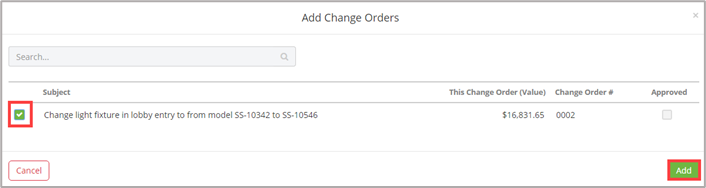
- The selected Change Order(s) will be added to the bottom of the collection and are ready for editing for billing purposes.
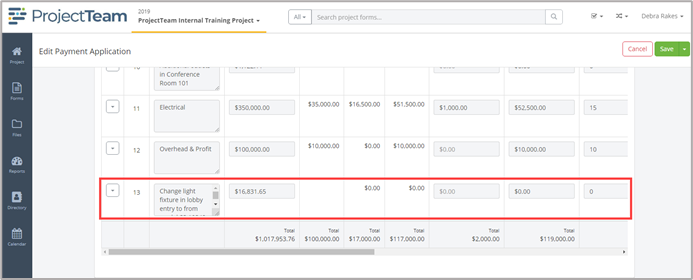
- Once you have completed the edits for these items click the Save button at the top of the screen.